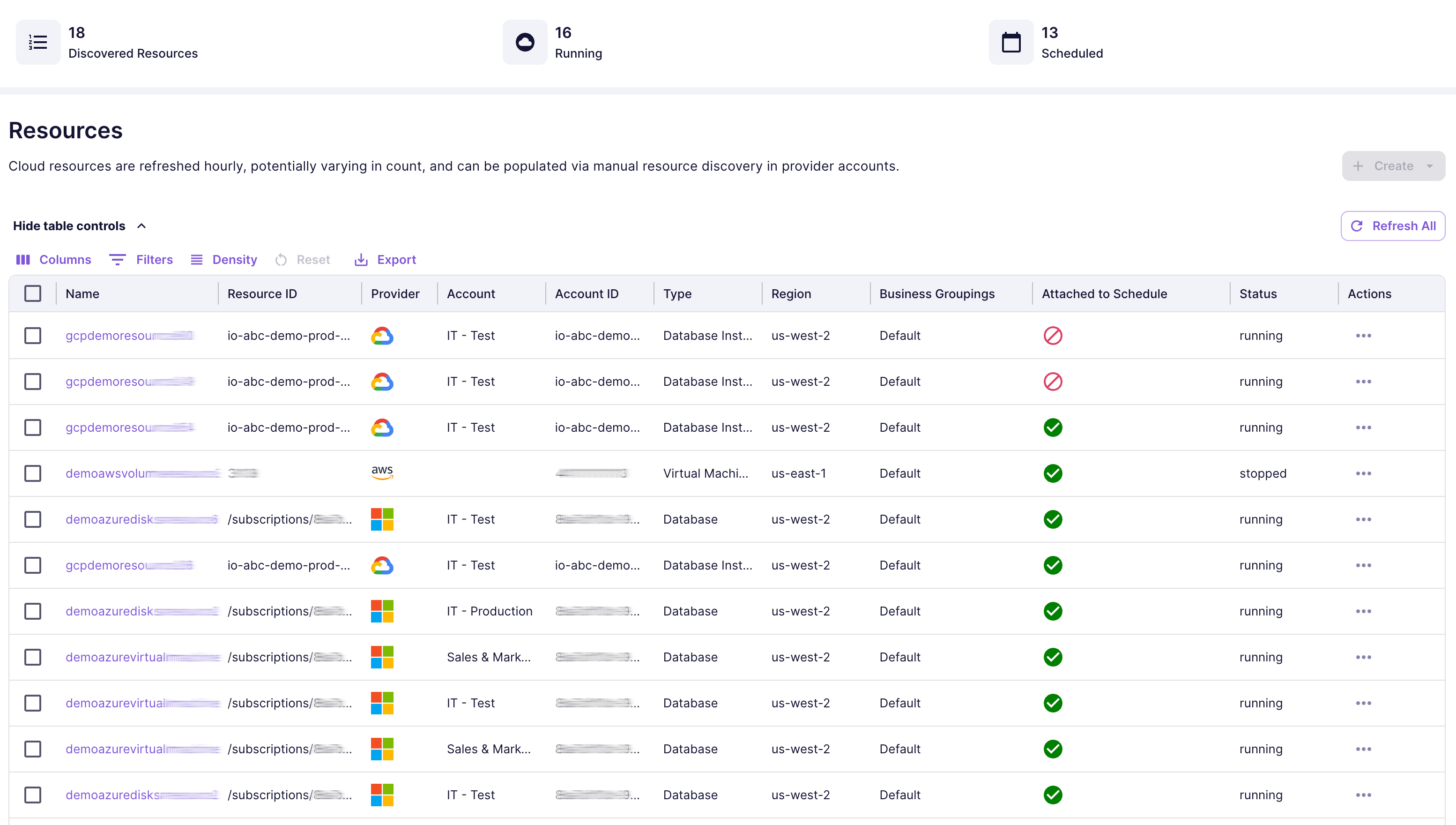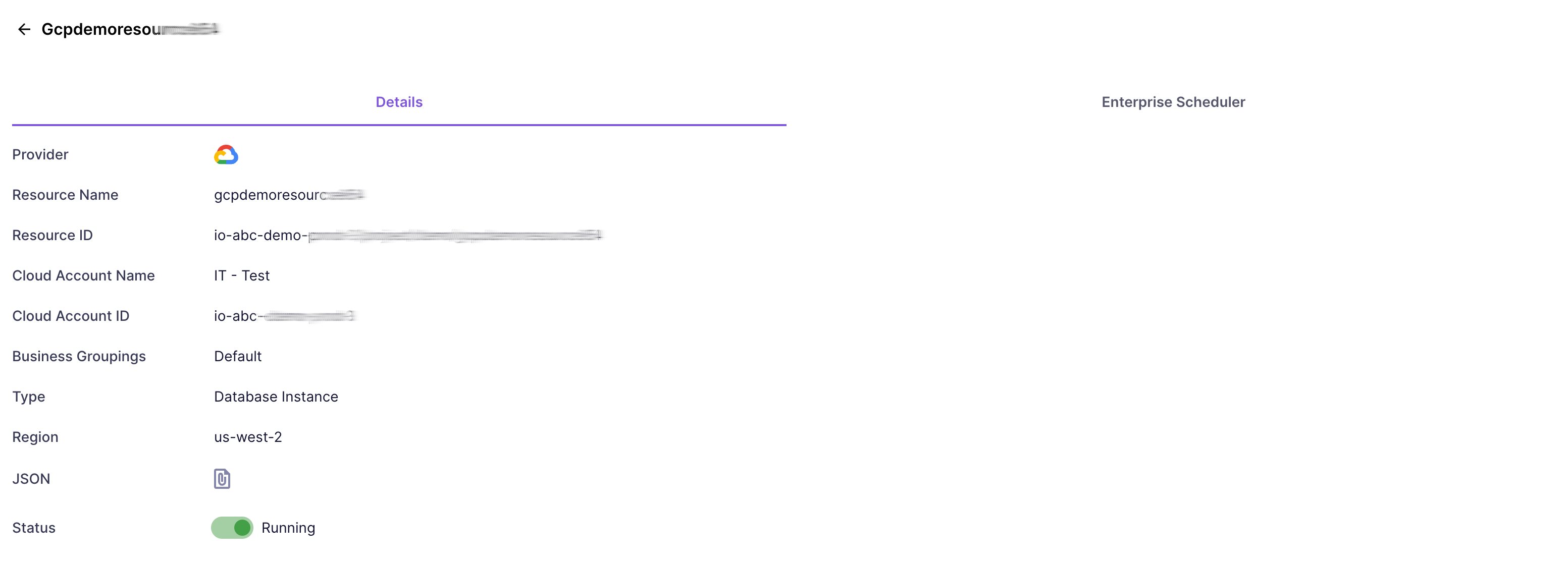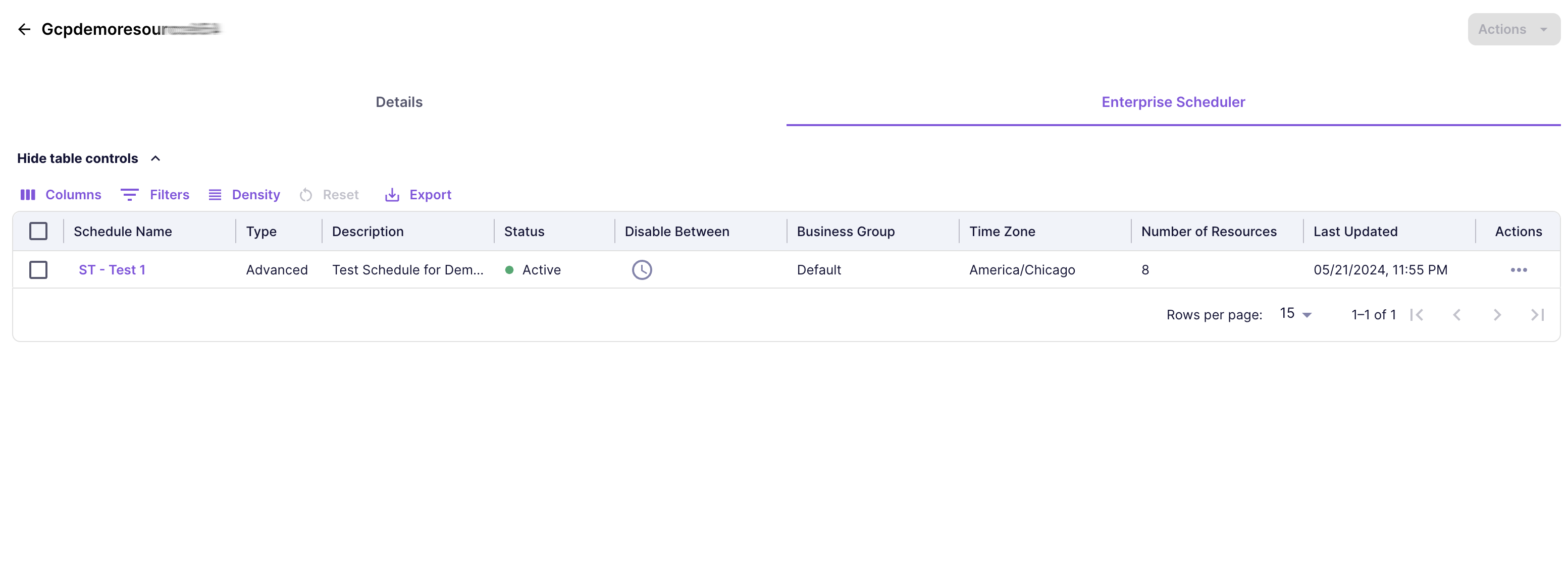Resources
About Resources
The Resources page lists all cloud resources that are tracked by the Vega Platform, which are discovered from your configured Provider Accounts.
Resources Table
The Resources Table shows a paginated view of all the resources that have been ingested into the Vega Platform (or a view of the resources you can see based on the Business Groupings you are assigned to). Each resource in the list shows a number of columns to help you understand your resources. You can also use the table controls to filter and sort the columns to create a customized table view based on your needs.
Columns
The Attached to Schedule column will only be available if your organization has the Enterprise Scheduler feature enabled.
The following columns are shown for each Resource:
- Name: The name of the resource.
- Resource ID: The ID of the resource.
- Provider: The cloud provider associated to the resource: AWS, Azure, GCP, or OCI.
- Account: The cloud account name associated to the resource.
- Account ID: The cloud account ID associated to the resource.
- Type: The type of resource, such as Virtual Machine, Disk, Database, etc.
- Region: The region the resource is located in.
- Business Grouping: Any Business Groupings the resource is assigned to in the Vega Platform.
- Attached to Schedule: Indicates if the resource is tied to an Enterprise Schedule in the Vega Platform.
- Status: Indicates if the resource is "stopped", "running", or "unknown" 1 in the cloud provider.
- The Actions column provides the following options:
- Details: Opens the Resource Details view.
- Refresh: Refreshes the data for that resource to match any updates in the Vega Platform since last page load.
tip
The "Refresh All" button will refresh the data for all resources in the table to match any updates in the Vega Platform since last page load.
Resource Details
Details
The Status toggle to start or stop a resource will only be available if your organization has the Enterprise Scheduler feature enabled.
You can view the Details by clicking on the Name of the resource (or "Details" option in "Actions") in the Resources Table. The details page provides a high-level overview of the resource. In addition of the data shown in the Resources Table, additional options are provided:
- JSON: Clicking on the icon will show the detailed JSON data that was ingested from the cloud provider for the resource.
- Status: If a resource can be started or stopped, a toggle button will show that allows a resource to be started or stopped on demand.
info
After toggling, it may take some time for the Status to update in the Vega Platform depending on how long it takes the cloud provider to start or stop the resource in the cloud.
Enterprise Scheduler
The Enterprise Scheduler tab will only be available if your organization has the Enterprise Scheduler feature enabled.
You can also click on the Enterprise Scheduler tab to see if the resource is attached to a schedule. If so, you will see the schedule details in the table. You can view/modify the schedule details by clicking on the Schedule Name, or select options from the Actions menu.
A resource can only be attached to one schedule at a time.