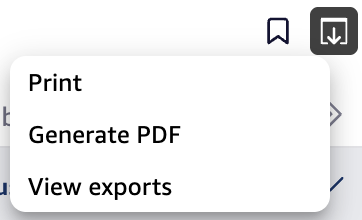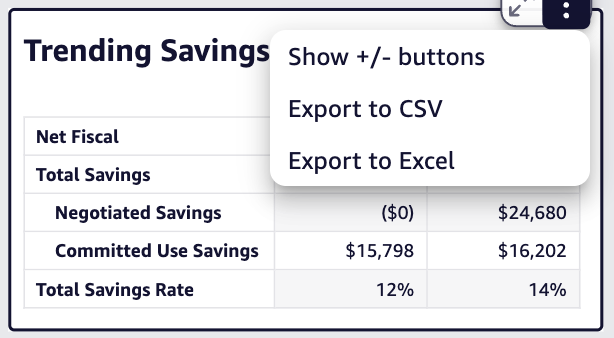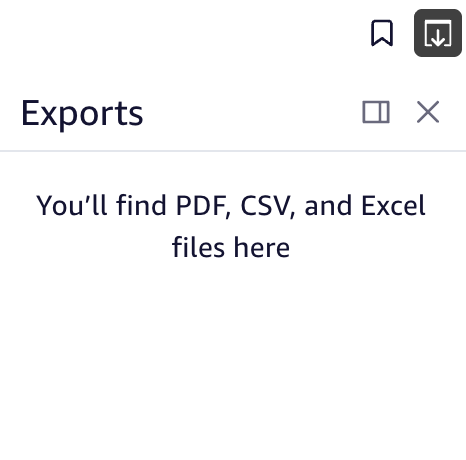Common Dashboard Features
The features below are shared across all Dashboard views.
Bookmarking Dashboard
Dashboards can be bookmarked by clicking the "Bookmarks" icon in the top right corner of the dashboard. Clicking the "Add" button will create a bookmark for the dashboard and save your current filters. Bookmarks can later be accessed by clicking the "Bookmarks" icon in the top right corner of the dashboard.
Exporting Dashboard Data
Data displayed in a Dashboard and/or Dashboard widget can be exported depending on the following options.
Export Full Dashboard
Clicking the "Export" icon at top right of the dashboard will allow you to print or generate a PDF of the dashboard. To find any exported data, select the "View exports" option.
Export Dashboard Widget
Depending on the chart type, dashboard widgets can be exported in CSV and or Excel format. Click the "more options" icon in the top right of the dashboard widget to find the options.
View Data Exports
To find any previously exported data, select the "View exports" option.
Share Dashboard
Each dashboard view has a "Share" button at the top of the page, allowing you to email the dashboard link or copy a shareable link directly.
To Copy Dashboard Link
- Click the "Share" button.
- In the dialog box, click the "Copy" button. A notification will indicate the link has been copied to the clipboard.
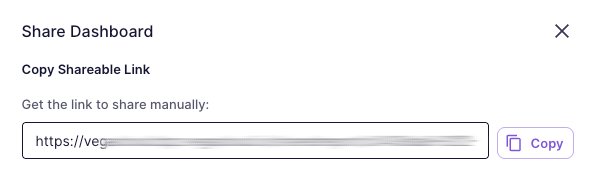
To Share Dashboard Link via Email
- Click the "Share" button.
- In the dialog box:
- In the "Send to Email Addresses" field, enter the recipient email addresses. For multiple recipients, separate each address with a comma (
test1@vegacloud.io,test2@vegacloud.io). - (Optional) Click "+ Add custom message (optional)" to include a personal note.
- (Optional) Select "Send a copy to myself" to also send the email to your logged-in Vega account.
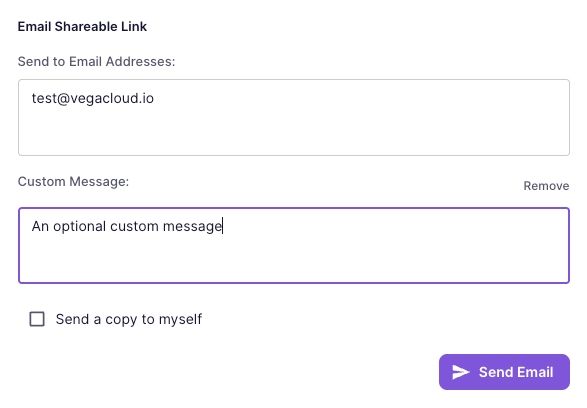
- In the "Send to Email Addresses" field, enter the recipient email addresses. For multiple recipients, separate each address with a comma (
- Click the "Send Email" button.