👋 Welcome to Vega Cloud
The Vega Platform helps enterprises monitor, control, and optimize their multi-cloud resource spending.
Enterprises often find their cloud costs escalating due to various factors like over-provisioning, under-utilization of resources, or lack of visibility into the spending breakdown. The Vega Platform provides the platform to ingest, normalize, and curate your cost and usage data across AWS, Azure, GCP and more as well as people, FinOps experts in fact, to rationalize, prioritize, and sequence recommendations to unlock maximum savings.
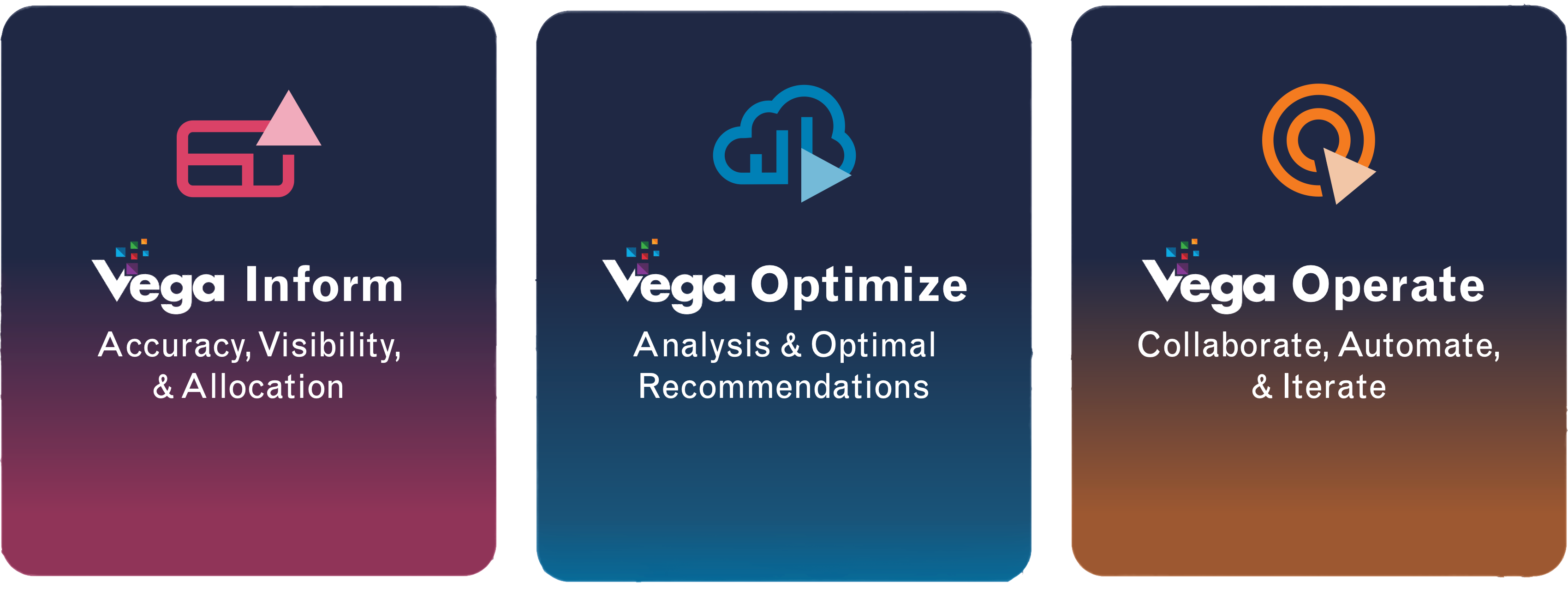
How Vega Organizes Cloud Cost Information
The Vega Platform is flexible to fit the unique FinOps needs in an enterprise organization. At a high level, functionality is grouped into 3 tiers, which align to the FinOps Phases defined by the FinOps Foundation.
Vega Inform
Gain multi-cloud portfolio cost visibility with reporting, budgeting, and forecasting. Detect anomalies and build insights from your Cloud cost data.
Vega Optimize
Add Vega FinOps SMEs to engage with your teams to rationalize usage, layer in business context from executives, engineers, and finance, making prioritized action plans for optimization.
Vega Operate
Execute on optimization opportunities to realize savings using automation and workflow management with gamification to unlock more savings than before.